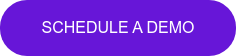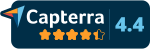Introducing Pickit Enterprise: our new full-scale DAM solution
The world’s simplest digital asset management system just got even simpler. Not to mention a whole lot better! At Pickit, our goal has always been to help organizations like yours achieve the best results by saving time and ensuring a consistent brand identity across all communication. Committed to this promise, we continually strive to advance our tool to make your life as a marketer, brand manager, communicator or sales rep even easier. And while the Light DAM system provided with our Pickit Business license is sufficient for some, we're seeing increased demand from our users for a more comprehensive Microsoft-friendly DAM platform. So, we've been working on our most significant release to date.
Say hello to the all-new Pickit Enterprise!
With the Enterprise package, you get all the benefits of a full-scale digital asset management solution, while retaining the simplicity and visual navigation you love from our existing solution. The system is still seamlessly integrated with Microsoft apps such as PowerPoint, Word and Teams, but now also includes integrations to external image libraries and file management systems.
We’ve also made it easier to manage media files, documents and guidelines, access analytics, and bring all your company assets to one place with the help of APIs and a new-improved UI. This change has enabled us to bring an upgraded, modern Pickit experience to all our users. We’ve listened to your feedback and improved major parts of our platform, introducing tons of new features. Read on to learn more about what's new.
So, what’s new in Pickit Enterprise?
Integrations: Work smarter across platforms
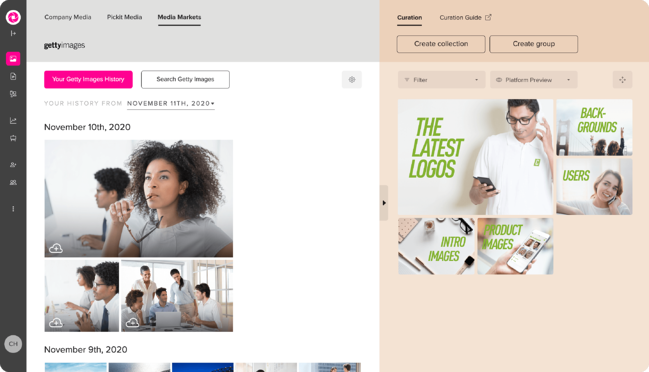
With the new Integrations feature, you can bring all your files to one place by connecting Pickit to the platforms you're already using. In addition to our integrated library of over a million licensed, free-to-use images, you can now tap into other sources of your preference and easily import any file that fits your needs to your Pickit Library.
Pickit + Getty
We’ve partnered with Getty Images to enable a direct connection between Pickit and your Getty Premium account so you can easily import, manage and distribute your Getty Images alongside your other media files in Pickit. By connecting to Getty, you can access your purchase history, as well as search for and purchase new images from Getty right inside your Pickit Admin portal and add these to your Pickit library with one click. All the metadata and license information follow through with the image to save you time and spare you copyright trouble.
To learn how to connect your Getty account to Pickit click here.
Pickit + Dropbox
We’ve also made it possible to connect to your Dropbox Business account and add any of your Dropbox files to Pickit collections to easily share with your colleagues. For more info, book a 15-minute demo and we'll walk you through it.
Pickit + other platforms
We’re working to introduce more integrations in the near future – if you have an idea about a platform you’d like to see integrated with Pickit, send us a message to let us know.
Media: New file types for a unified experience
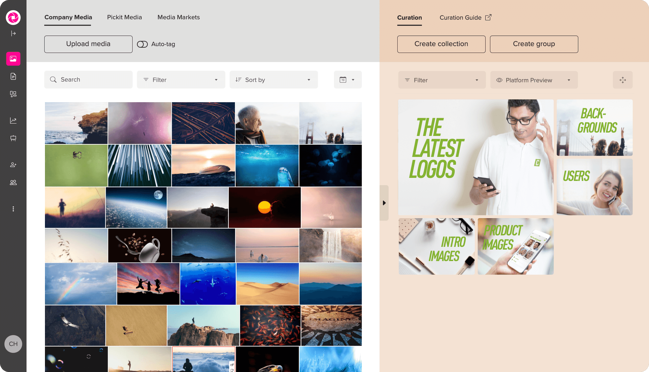
With expanding the range of supported file types, Pickit is becoming your whole organization’s one-stop shop for visual assets. The much-anticipated support for video and audio is finally here – you can now upload MP3 and MP4 files, in addition to the already available image and vector formats.
Auto-tagging: Let AI do the work for you
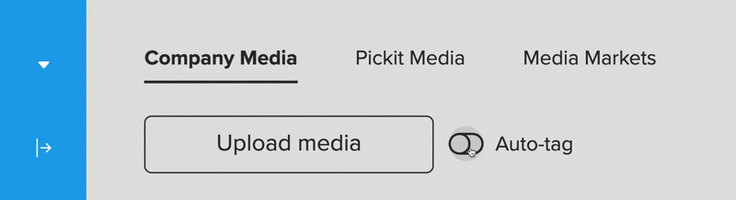
You can now tap into the power of AI to automatically add tags to your files. Our machine learning system tries to identify objects in your images and add keywords accordingly. Just toggle the Auto-tag option next to the Upload images button to try this out. You can always add additional tags or remove tags that you deem irrelevant later on.
Guidelines: Help your colleagues do the right thing
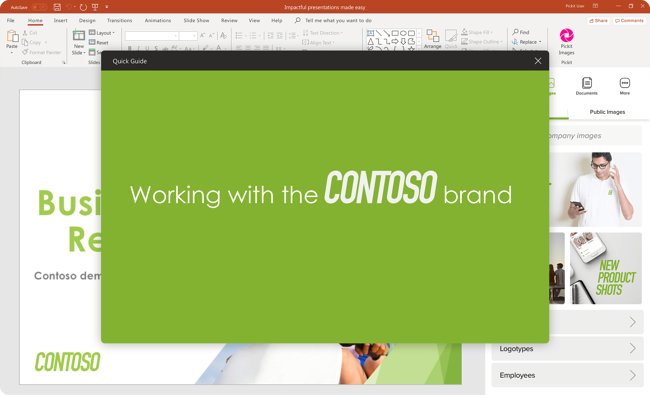
Let’s face it: your >100-page brand identity guide may look wonderful, but it’s likely that most of your colleagues have just skimmed through it at best. And (don't shoot the messenger!) most of them don’t even remember where to find it, let alone what's in it.
We're changing that. With Pickit, you can now upload a simplified version of your brand guidelines that’s accessible and comprehensible for all your colleagues. Our built-in CMS tool helps you structure and compress the information in a way that even people without any experience in branding or marketing will understand. You can add text, examples, and links where your colleagues can access more information about a specific topic, should they be interested.
More importantly, the guidelines are always at their fingertips when they need them most – when making a presentation inside PowerPoint, creating a document via Word or OneNote or when looking for images for the latest landing page or blog post.
Read more about Pickit Guidelines
And what's new for all users?
Our Admin tool just had a complete makeover
![]() Based on your feedback, we’ve worked to improve the curation experience for Pickit admins, striving for a more unified workflow. With our new improved user interface, we’ve introduced the same easy drag-and-drop curation for Media and Documents, making it possible to see in real-time how your content library looks for your users. Just pick a file or files from the left-side panel and drag them to a collection in your library preview on the right. You can choose which channel you wish to see in the preview section, and filter to only see shared collections, collections shared to specific users, or all collections. To upload files directly to a collection, just click the collection from your image bank preview on the right to enter it.
Based on your feedback, we’ve worked to improve the curation experience for Pickit admins, striving for a more unified workflow. With our new improved user interface, we’ve introduced the same easy drag-and-drop curation for Media and Documents, making it possible to see in real-time how your content library looks for your users. Just pick a file or files from the left-side panel and drag them to a collection in your library preview on the right. You can choose which channel you wish to see in the preview section, and filter to only see shared collections, collections shared to specific users, or all collections. To upload files directly to a collection, just click the collection from your image bank preview on the right to enter it.
What’s more, you can now sort your media files by name or upload date, or filter them by file type, collection, import source or color, to help you quickly find what you need. Additionally, users can choose to view files in a gallery, a detailed list or by upload session, and also choose the size of the previews.
It's also easy to change the size of your media or document collections on the right, depending on how much emphasis you want to put on each collection. Make each collection small, medium or large, or put it inside a collection group. This determines the look of your image bank for your end-users, so make sure that your most important collections are Medium or Large.
Read more in our Admin Guide
Work faster on our new database platform
With the launch of Pickit Enterprise, we’ve moved our Administration portal to a new digital platform. This modern solution allows for more flexibility when organizing your files, working with metadata, and managing access. Best of all: we’ve significantly improved the speed of our platform, making sure you see all your changes instantly, in real time.
The changes are right now in Beta phase and will be rolled out to our existing customers gradually. If you’d like early access, click the button below to let us know.
Not using Pickit yet? Book a 15-minute demo and let one of our product specialists walk you through.